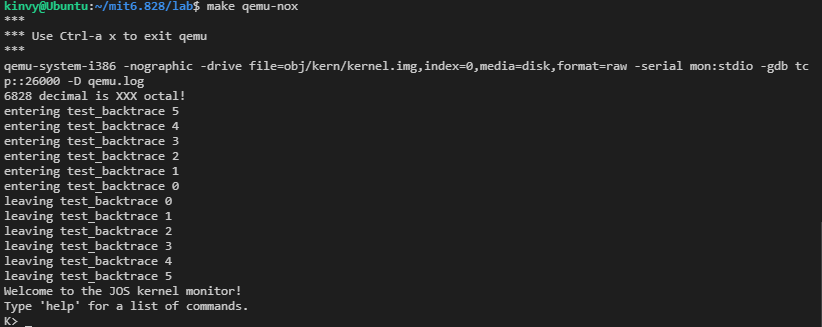操作系统:Ubuntu-18.04.5-64bit(VM虚拟机)/ Ubuntu20.04(WSL2)
课程主页:mit6.828(2018)
环境配置 参考
注:mit6.828 课程从2019年开始使用 RISC_V 处理器,不再使用x86(IA-32)架构。
编译工具链
1.测试编译工具
$objdump -i
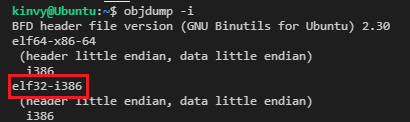
$gcc -m32 -print-libgcc-file-name #测试gcc
上面这条命令是测试gcc的,一般系统是没有gcc的,需要安装
安装gcc , gdb, git, vim
$sudo apt-get install -y build-essential gdb git vim
安装32位的支持库
$sudo apt-get install gcc-multilib
2. 编译安装工具链
2.1下载以下工具包
- ftp://ftp.gmplib.org/pub/gmp-5.0.2/gmp-5.0.2.tar.bz2
- https://www.mpfr.org/mpfr-3.1.2/mpfr-3.1.2.tar.bz2
- http://www.multiprecision.org/downloads/mpc-0.9.tar.gz
- http://ftpmirror.gnu.org/binutils/binutils-2.21.1.tar.bz2
- http://ftpmirror.gnu.org/gcc/gcc-4.6.4/gcc-core-4.6.4.tar.bz2
- http://ftpmirror.gnu.org/gdb/gdb-7.3.1.tar.bz2
以上链接课程官网给出的,部分链接已失效,可复制链接前面部分网址,下载相应版本的软件包。
所有工具包也可在网盘下载:
https://pan.baidu.com/s/13vcPrmgT8p0zF-GD-d-cJQ 提取码:yr1r
2.2 编译安装
为了方便,将以上6个压缩包放在一个文件夹下 ,~/download/mit6.828
文件夹结构
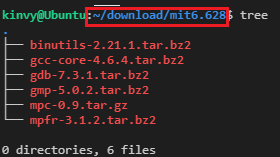
以下的操作都是在
~/download/mit6.828目录下
-
安装gmp-5.0.2
$tar xjf gmp-5.0.2.tar.bz2 $cd gmp-5.0.2 $./configure --prefix=/usr/local # 可能的错误:No usable m4 in $PATH or /usr/5bin (see config.log for reasons). $make $sudo make install $cd ..逐条执行命令,每执行一条后,输出无
error就可往下执行,后面几个安装包也是一样的可能的错误是第3个命令,如果报错,执行以下命令,然后再次执行第3行命令
$sudo apt install m4 -
安装mpfr-3.1.2
$tar xjf mpfr-3.1.2.tar.bz2 $cd mpfr-3.1.2 $./configure --prefix=/usr/local $make $sudo make install $cd .. -
安装mpc-0.9
$tar xzf mpc-0.9.tar.gz $cd mpc-0.9 $./configure --prefix=/usr/local $make $sudo make install $cd .. -
安装binutils-2.21.1
$tar xjf binutils-2.21.1.tar.bz2 $cd binutils-2.21.1 $./configure --prefix=/usr/local --target=i386-jos-elf --disable-werror $make $sudo make install # This step may require privilege (sudo make install) $cd .. #测试 $i386-jos-elf-objdump -i # 成功安装会输出类似下面的信息 # BFD header file version (GNU Binutils) 2.21.1 # elf32-i386 # (header little endian, data little endian) # i386... -
安装gcc-core-4.6.4
$tar xjf gcc-core-4.6.4.tar.bz2 $cd gcc-4.6.4 $mkdir build $cd build $../configure --prefix=/usr/local \ --target=i386-jos-elf --disable-werror \ --disable-libssp --disable-libmudflap --with-newlib \ --without-headers --enable-languages=c MAKEINFO=missing $make all-gcc $sudo make install-gcc $make all-target-libgcc #可能会报错 [configure-target-libgcc] Error 1 $sudo make install-target-libgcc $cd ../.. #测试 $i386-jos-elf-gcc -v # 成功安装会输出类似下面的信息 # Using built-in specs. # COLLECT_GCC=i386-jos-elf-gcc # COLLECT_LTO_WRAPPER=/usr/local/libexec/gcc/i386-jos-elf/4.6.4/lto-wrapper # Target: i386-jos-elf执行11行命令可能会报错,如果报错,执行以下命令,然后再次执行第11行命令
$export LD_LIBRARY_PATH=$LD_LIBRARY_PATH:/usr/local/lib -
安装gdb-7.3.1
$tar xjf gdb-7.3.1.tar.bz2 $cd gdb-7.3.1 $./configure --prefix=/usr/local --target=i386-jos-elf --program-prefix=i386-jos-elf- \ --disable-werror $make all #可能的错误 no termcap library found $sudo make install $cd ..可能报错的命令第5个,如果出现错误,执行以下命令,然后再执行该命令
$wget http://ftp.gnu.org/gnu/termcap/termcap-1.3.1.tar.gz $tar -zxv -f termcap-1.3.1.tar.gz $cd termcap-1.3.1 $ ./configure $make $sudo make install $cd ..
安装 QEMU
1. 安装工具包
$sudo apt install libsdl1.2-dev libtool-bin libglib2.0-dev libz-dev libpixman-1-dev
$sudo apt install python2
安装python2可能会出错,参考https://blog.csdn.net/u010879745/article/details/125115600 解决
$ cd /usr/local/lib
$ sudo rm libgmp*
$ sudo apt --fix-broken install
$ sudo apt update
完成以上步骤回到之前的工作目录继续
2. 下载qemu
qemu需要用6.828定制的
$git clone https://github.com/mit-pdos/6.828-qemu.git qemu
3. 编译安装
$./configure --disable-kvm --disable-werror --prefix=/usr/local \
--target-list="i386-softmmu x86_64-softmmu" --python=python2
$make
$sudo make install
可能的错误:
-
缺少一个头文件,错误如下
qga/commands-posix.c: In function ‘dev_major_minor’: qga/commands-posix.c:633:13: error: In the GNU C Library, "major" is defined by <sys/sysmacros.h>. For historical compatibility, it is currently defined by <sys/types.h> as well, but we plan to remove this soon. To use "major", include <sys/sysmacros.h> directly. If you did not intend to use a system-defined macro "major", you should undefine it after including <sys/types.h>. [-Werror] *devmajor = major(st.st_rdev); ^~~~~~~~~~~~~~~~~~~~~~~~~~解决:在 qga/commands-posix.c文件中的 #include <sys/types.h> 下面增加#include <sys/sysmacros.h>即可
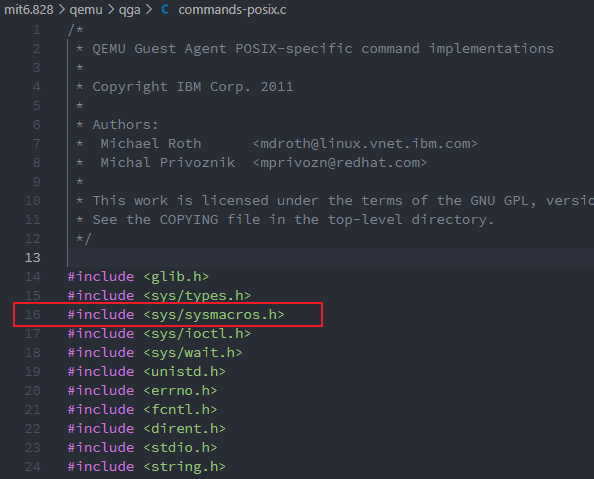
4.测试
#下载实验源码
$git clone https://pdos.csail.mit.edu/6.828/2018/jos.git lab
$cd lab
$make
$make qemu-noxl
make 可能报错
/usr/local/libexec/gcc/i386-jos-elf/4.6.4/cc1: error while loading shared libraries: libmpc.so.2:
解决方法参考:https://stackoverflow.com/questions/19625451/cc1-error-while-loading-shared-libraries-libmpc-so-2-cannot-open-shared-objec
测试成功